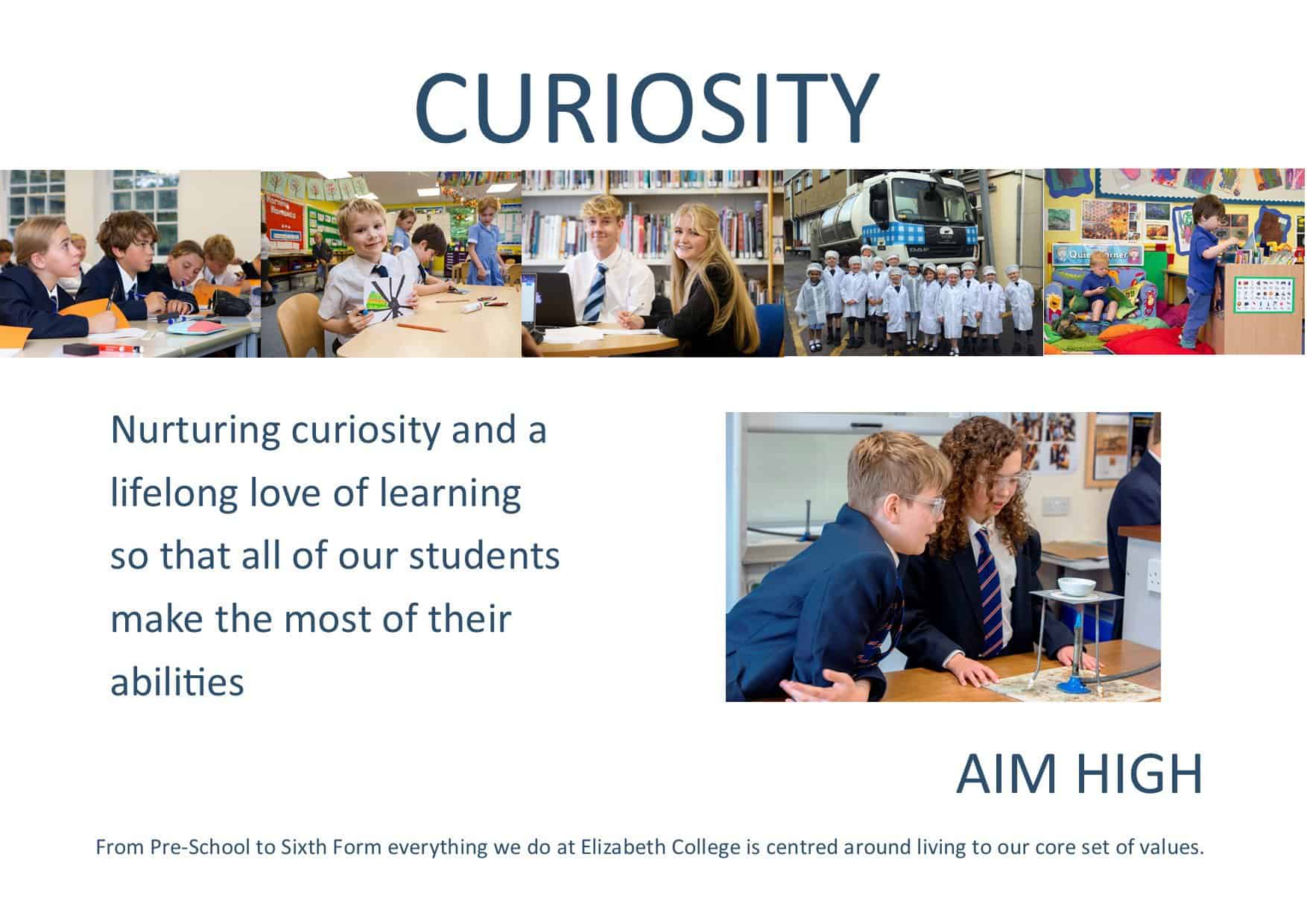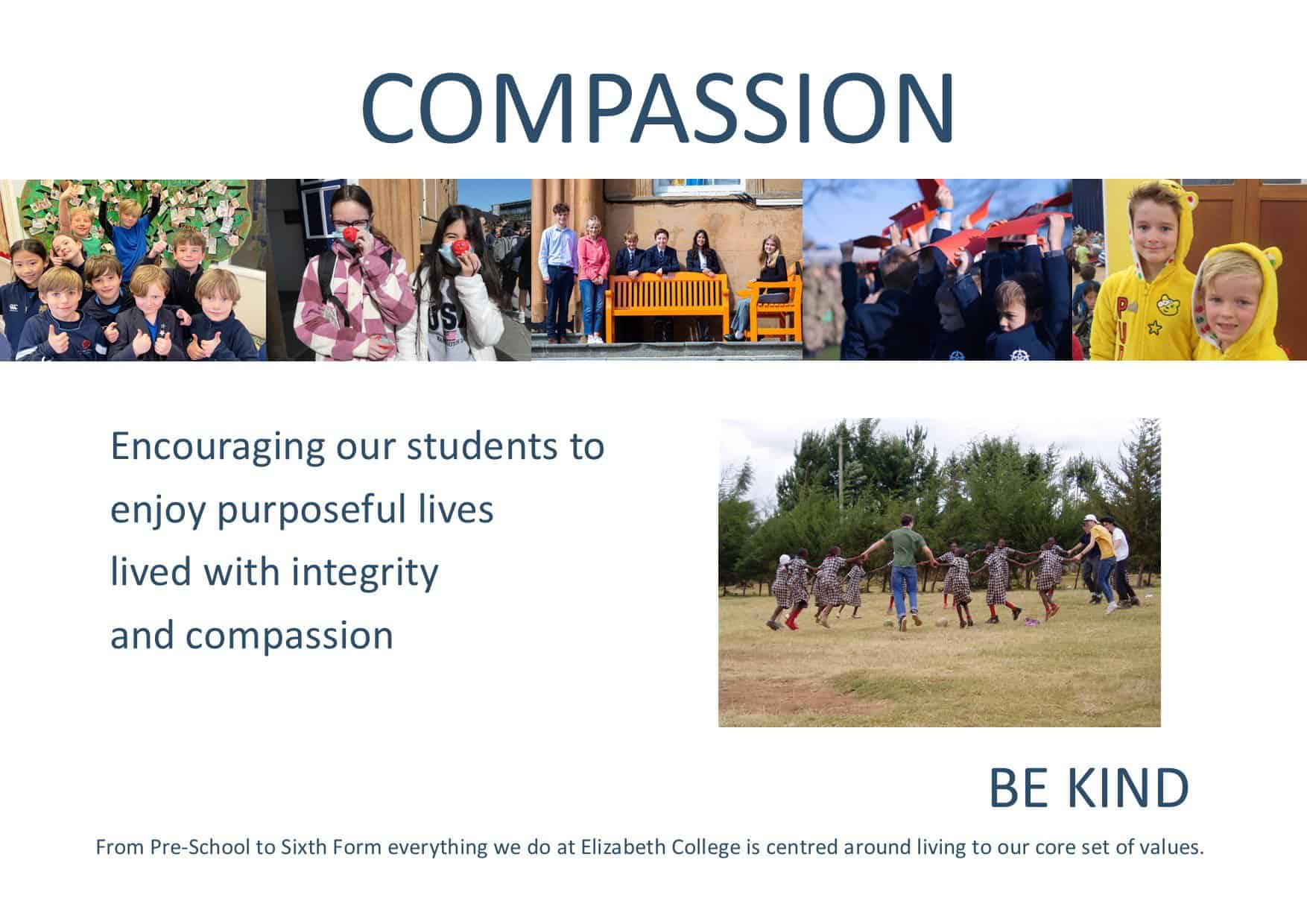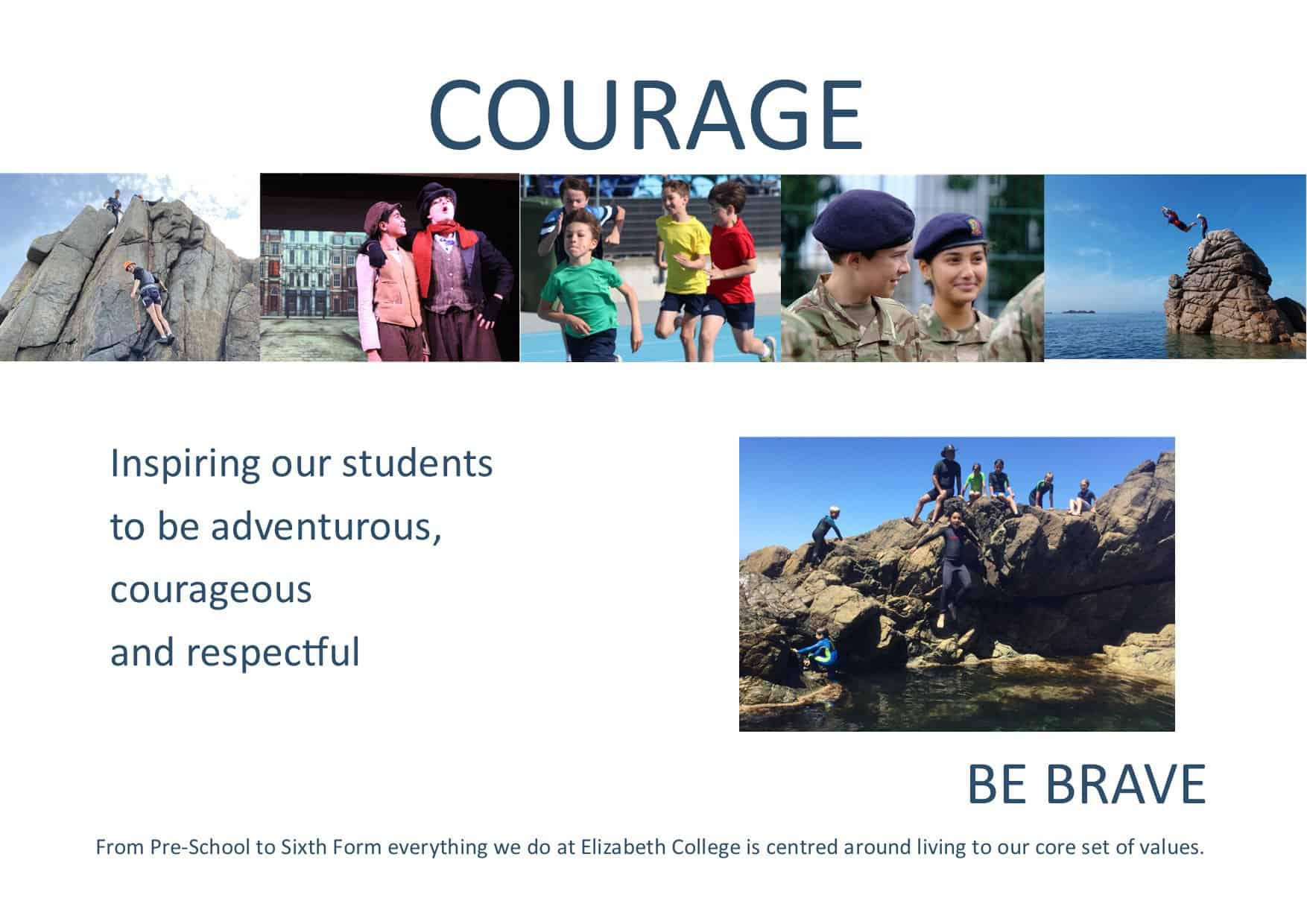This procedure prepares your child’s laptop for Elizabeth College by installing required software and preparing it to connect to Elizabeth College’s WiFi and printers. This procedure can be run from anywhere as long as the laptop has a connection to the internet. Please ensure that your child’s BYOD device is enrolled before the start of term. If you have any trouble enrolling the device please contact Elizabeth College IT Support by emailing itsupport@elizabethcollege.gg.
To make the process easier we have produced a tool that will check that any prerequisite requirements are met and installs the software in stages, reporting progress as it runs. Please ensure that you have saved any work prior to running the tool as the tool may reboot the device without warning. You may need to run the tool several times until all checks report as passed.
Prerequisites
- Your computer account must have administrative rights to the device
Step 1 – Download and run the tool
- Download the BYODCheck.exe tool below and save it in your Downloads folder.
- Open your Downloads folder and find the BYODCheck.exe tool icon.
- Double click the tool icon, You will be prompted to approve the tool, click ‘yes’. If this does not happen please check that you have been granted admin rights to the computer by the purchaser then try again.
Follow this link to download BYODChecker